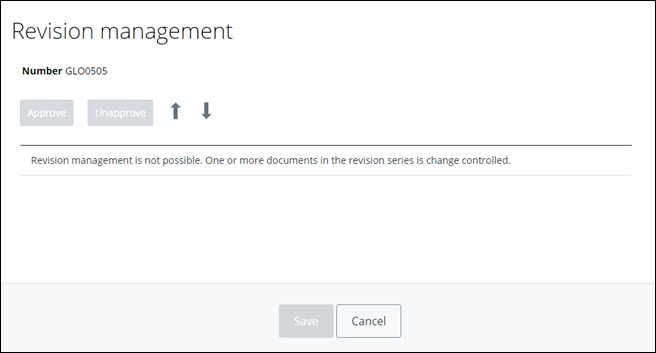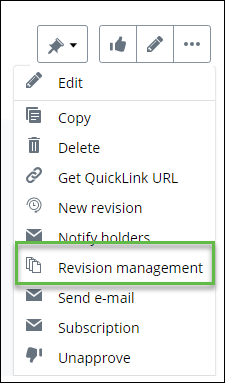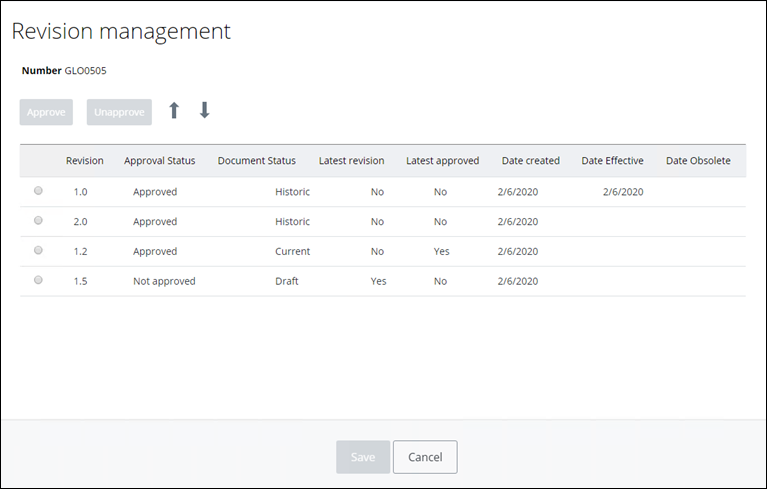To Reorder Document Revisions
If the Revision management option is available in the Object menu, you can reorder the revision history of the document.
Revisions are reordered based on their position in the grid, where older revisions are at the top and newer revisions are at the bottom. Once the reordering is complete, AssetWise will change the Document statuses to reflect the order you want and set the appropriate revisions to Draft, Current, or Historic based on their position in the grid.
The Revision Management link appears in the Object menu if the current revision complies with all of the following rules:- The user has Modified Approved Documents permission
- The user has permission to modify document revision
- Document revision is not change controlled
- Document revision is not under change
- Document revision is not in an active workflow.
When the
Revision management option is selected, all
other revisions in the stack will be verified for compliance, and if any
revision does not meet all rules, a message appears stating that revision
management is not supported for the entire document revision stack. For
example,
To reorder Document Revisions:
- Open a document revision that is in the revision series you want to reorder.
- From the Object menu, select Revision management. The Revision Management dialog opens. For example,
- Select a revision you want to reorder and use the up and down arrow buttons to reorder them as needed.
- When finished, click Save. The revision order is saved.